Template Part
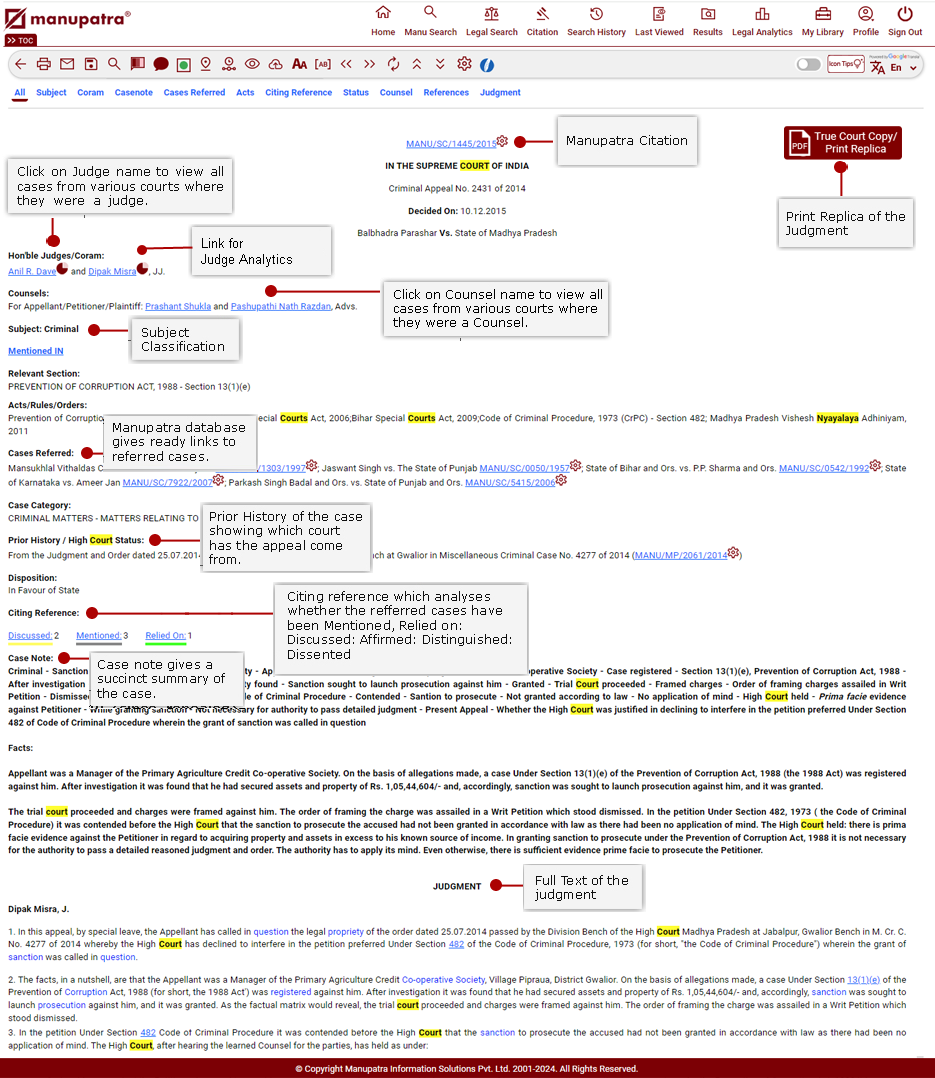
Text Part
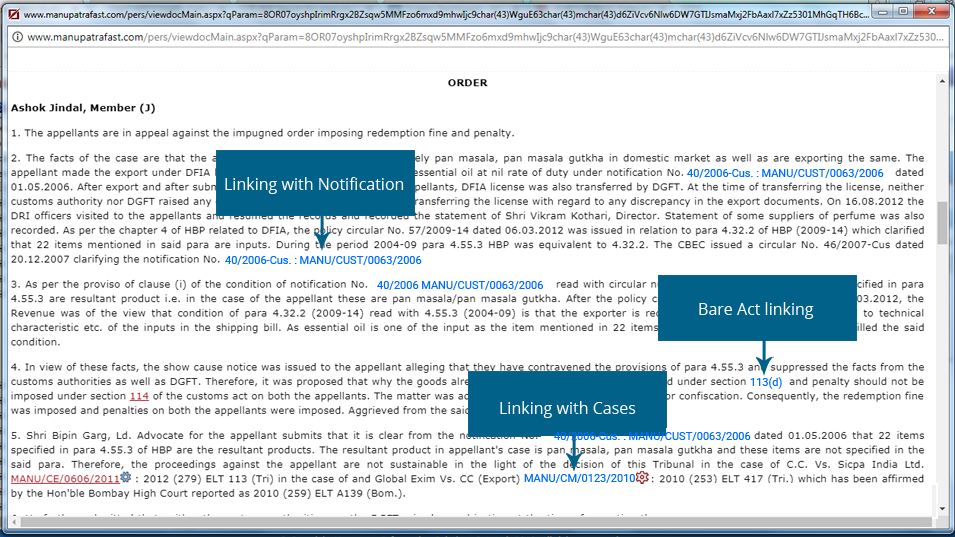
Dictionary words linked to Judgments
While browsing the judgments you may see a lot of words/phrases in blue colour as shown below. If you take the mouse over the word it will popup with legal meaning of that word/phrase.
It has some other features like ‘Search this word’ and ‘More’.
Search this word: The same word can also be searched in Manu search by clicking on the “Search this word” link as shown below. The result will appear in Manu search window.
More: By default it brings only 400 characters on mouse over, in case if the meaning has more than 400 characters you need to click on More to view the full meaning.
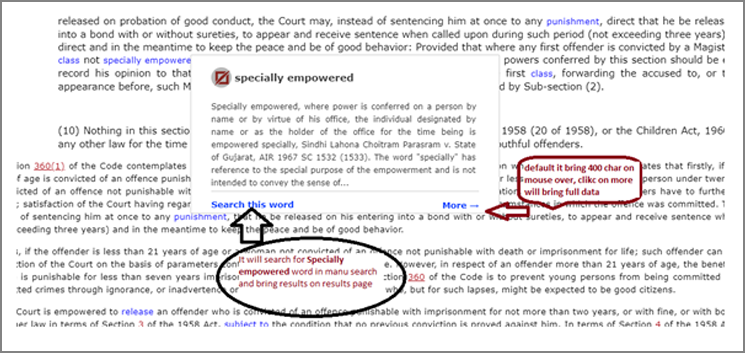
Print Replica
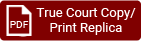 This Icon is displayed at the top right corner of the Judgment.
This Icon is displayed at the top right corner of the Judgment.
Print Replica are the judgments in PDF format as reported in the journals. These are available for ready download& are accepted in courts. Currently we cover print replica of the following journals (UJ, MIPR, ELR, ECR, BLR, BLJR, AWR, KCCR, AWC, ACR, OLR, WLN, ILRKerala, ILR-Karnataka, ILR- punjab, Uttaranchal cases, KLJ)
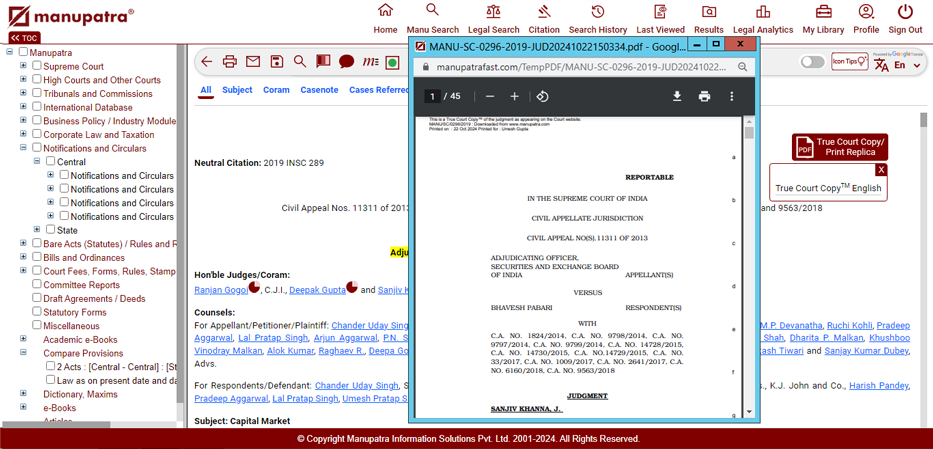
Printing, Emailing & Saving Judgments
Printing -Once you Click on  this icon, the PDF version of Judgment will appear and the option of Printing Judgment with case note, without Case will be there. On selecting one option, it will show you the Print preview. You can print the document thereafter.
this icon, the PDF version of Judgment will appear and the option of Printing Judgment with case note, without Case will be there. On selecting one option, it will show you the Print preview. You can print the document thereafter.
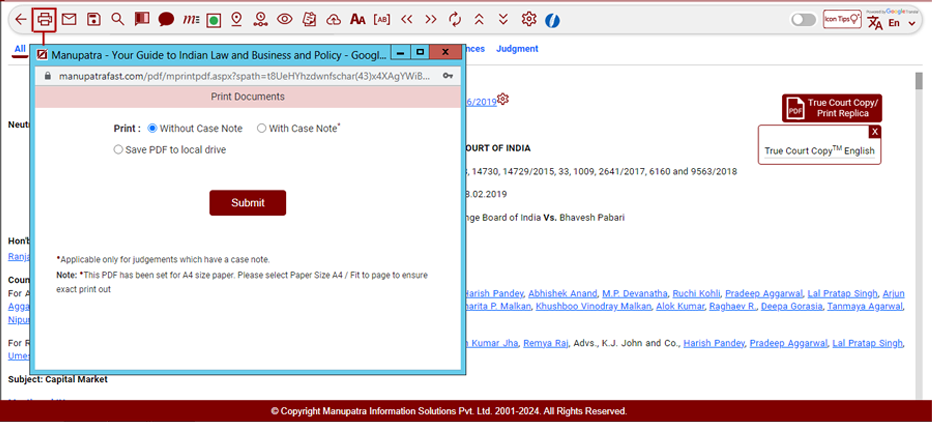
Emailing – You can email the displayed document. If you select the “Email this page-option, the following screen will be displayed:
You can email the displayed document. If you select the “Email this page-option, the following screen will be displayed:
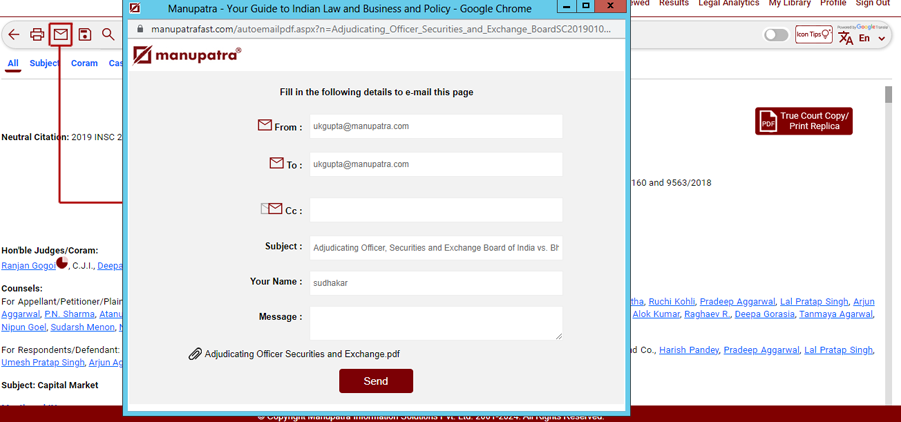
Change the recipient email id if required and click Send.
Alternately you may Email from the session list also.
Saving
- User can save the Document by clicking “Save”
 Icon appearing on the top right corner of the document.
Icon appearing on the top right corner of the document.
- You can save the documents in folders.
- Once you click on Save, a window will appear, showing you My Folder by default.
- You can create a new folder by clicking on Create New Folder icon.
- A box will appear asking for the folder name & password protection, which is optional.
- If you apply the password for a folder, while opening the folder you will be prompted for the password. The folder can be viewed only after password authentication. If you leave the password box blank and create the folder, the folder can be accessed without password.